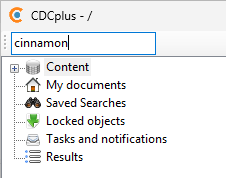Quick search
General notes
CDCplus offers quick search functionality that lets the user search the repository based on a string entered into a text field.
Using quick search
Searching field content
- Enter the search term into the text field shown in the screenshot.
- Press Enter or click the search button to the right of the text field.
- Cinnamon searches certain fields for the search term entered and shows the result in a new window.
Searching for an object with a specific ID
- If you want to find an object with a given ID, enter the ID prefixed with a number sign into the text field. Example:
#12345. - If the object exists, Cinnamon returns the object with the ID you entered.
NOTE: This method only works with objects, not with folders.
Notes
- Search is case-insensitive. The terms
Cinnamon,cinnamonandCinnaMONall produce the same results. - Search is index-based. The time until a search returns its results does not significantly scale with the number of objects searched, but with the size of the result set.
- For performance reasons, the fields only match if they begin with the entered term.
anywill matchanyandanyonebut notepiphany.- Multi-value fields like
contentwill match if any of the contained tokens (words) matches.
- Only the latest versions of the results are returned.
- The result set size is, by default, limited to 100 to avoid huge result sets on very unspecific searches (like searching for
a). If there are more than 100 results, the user receives a message and can decide to see all results.
Configuration
Like all searches in Cinnamon, quick search is based on fields. Quick search is configurable. In the client configuration, the administrator can define the fields to be searched.
The default configuration is:
<quick_search_config maxpagesize="100"> <fieldname>name</fieldname> <fieldname>title</fieldname> <fieldname>content</fieldname> </quick_search_config>
Therefore, by default, quick search searches the name, the title and the content. Administrators can change the configuration to search more fields, including custom fields in the metadata like product assignment or target group of a bit of documentation. This is simply done by editing the fieldname elements inside the quick_search_config element.
Attachments (1)
-
quicksearch.png
(7.3 KB
) - added by 2 weeks ago.
Quick search
Download all attachments as: .zip